Open the customer module from the left navigation panel.
Click on the second tab for Companies.
Click on the blue button stating “Action” with the companies.
Here a drop down menu will pop up and select edit.
By clicking edit the details related to that company will appear in a new window and you can edit the company customer account from here.
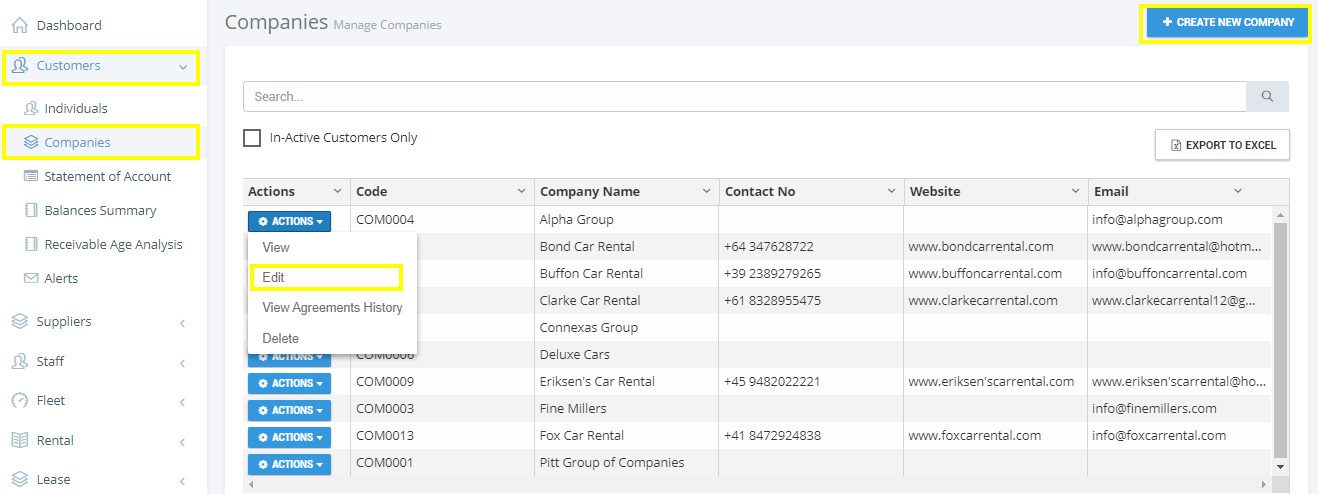
- Opening Speed – Car Rental Software Web App
- Downloading Speed – Car Rental Software iOS Mobile App
- Downloading Speed – Car Rental Software Android Mobile App
- How to Signup
- How to Sign in
- Forgot Password
- Speed – Car Rental Software Settings
- How to open Settings Panel
- Time-Zone Setting
- Date Format Setting
- Currency Settings
- VAT Setting
- Enabling Weekly & Monthly Rental
- Free Access Rental Hours Setting
- Early Closing of Monthly Rental Setting
- Young or New Driver Settings
- Weekend Settings
- Monthly Invoicing Rules Settings for Monthly Rental
- Rental Extras Settings
- Holidays Setting
- Your Company Logo Update
- Your Company Letter Head Update
- Document Number Format Settings
- Email Sending Settings
- Charges
- Mandatory Fields Settings
- Application Users Management
- Defining Vehicle Types
- Managing Vehicles
- Defining Rental Tariff
- Rental Discounts Management
- Customers Management
- Rental Bookings Management
- Rental Planner
- Rental Agreements Management
- Rental Agreement Opening
- Rental Agreement Printing
- Electronic Rental Agreement with Signature on Signature Pad
- Electronic Rental Agreement using Speed – Car Rental Software Mobile App with Signature on Mobile
- Rental Agreement Editing
- Rental Agreement Advance Amount Handling
- Rental Agreement Deposit Management
- Vehicle Replacement on a rental agreement
- Driver Replacement on a rental agreement
- Rental Agreement Extension
- Rental Agreement Cut-short
- Rental Agreement Log
- Rental Agreement Invoicing
- Rental Agreement Receipts
- Customer Statement of Account
- Customer Statement of Account Emailing
- Customers Balance Summary