Open the customer module from the left navigation panel.
1. Click on the second tab for Companies.
2. Click on the blue button stating “Create New Company”
3. A pop up will appear and go to the next tab from top stating “Documents”.
You can enter the company Trade License or any such document here with the details and the picture as well.
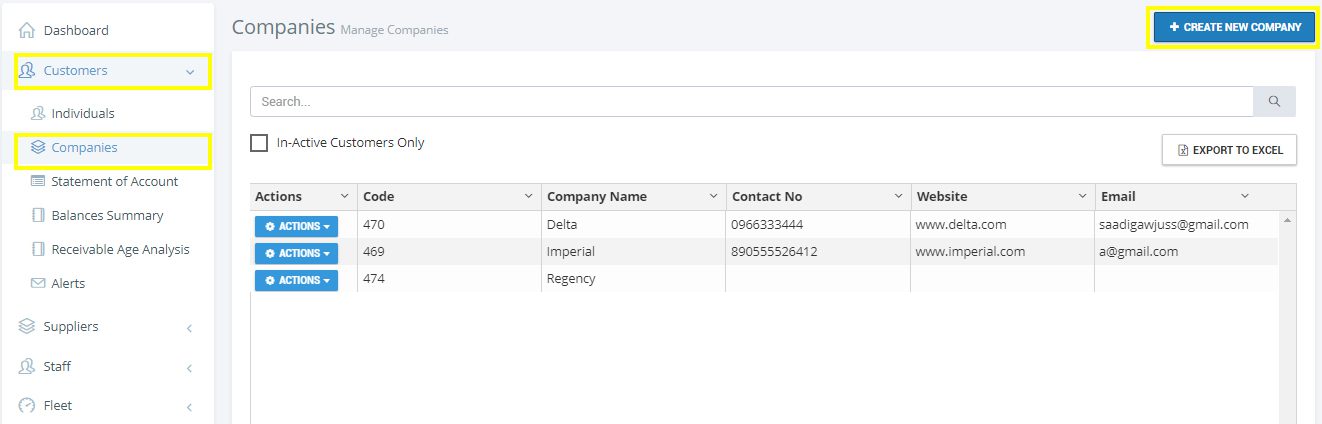
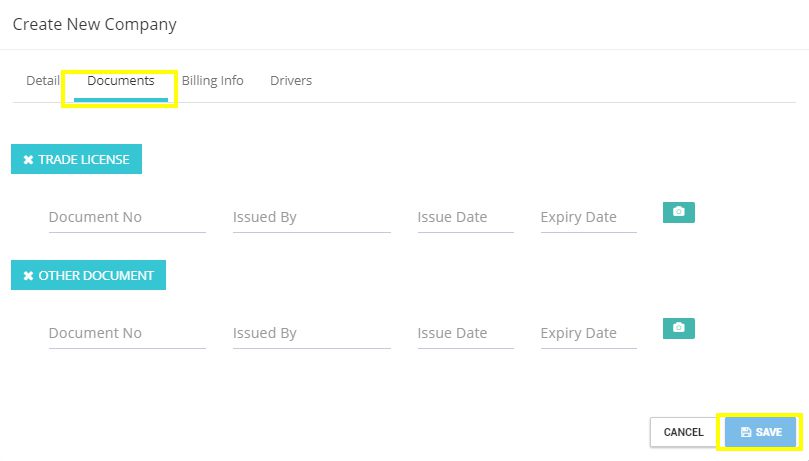
- Opening Speed – Car Rental Software Web App
- Downloading Speed – Car Rental Software iOS Mobile App
- Downloading Speed – Car Rental Software Android Mobile App
- How to Signup
- How to Sign in
- Forgot Password
- Speed – Car Rental Software Settings
- How to open Settings Panel
- Time-Zone Setting
- Date Format Setting
- Currency Settings
- VAT Setting
- Enabling Weekly & Monthly Rental
- Free Access Rental Hours Setting
- Early Closing of Monthly Rental Setting
- Young or New Driver Settings
- Weekend Settings
- Monthly Invoicing Rules Settings for Monthly Rental
- Rental Extras Settings
- Holidays Setting
- Your Company Logo Update
- Your Company Letter Head Update
- Document Number Format Settings
- Email Sending Settings
- Charges
- Mandatory Fields Settings
- Application Users Management
- Defining Vehicle Types
- Managing Vehicles
- Defining Rental Tariff
- Rental Discounts Management
- Customers Management
- Rental Bookings Management
- Rental Planner
- Rental Agreements Management
- Rental Agreement Opening
- Rental Agreement Printing
- Electronic Rental Agreement with Signature on Signature Pad
- Electronic Rental Agreement using Speed – Car Rental Software Mobile App with Signature on Mobile
- Rental Agreement Editing
- Rental Agreement Advance Amount Handling
- Rental Agreement Deposit Management
- Vehicle Replacement on a rental agreement
- Driver Replacement on a rental agreement
- Rental Agreement Extension
- Rental Agreement Cut-short
- Rental Agreement Log
- Rental Agreement Invoicing
- Rental Agreement Receipts
- Customer Statement of Account
- Customer Statement of Account Emailing
- Customers Balance Summary