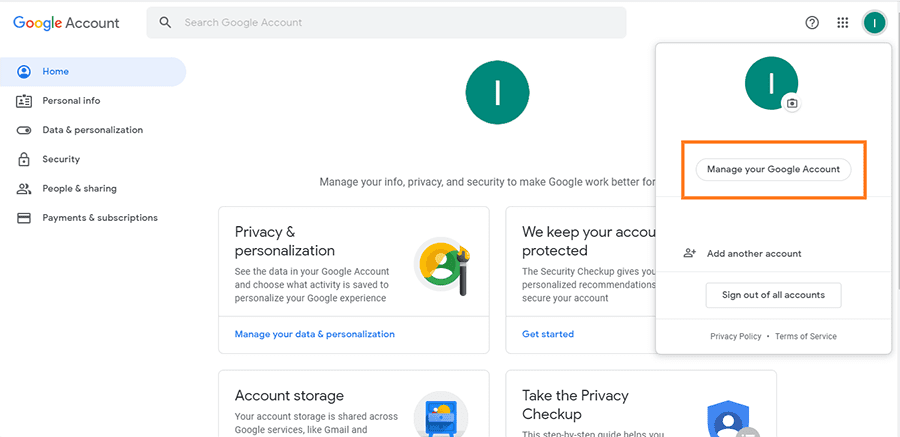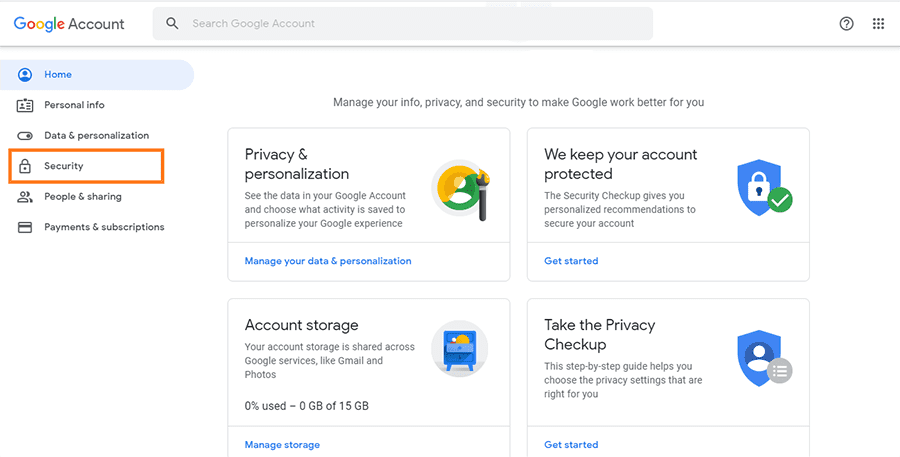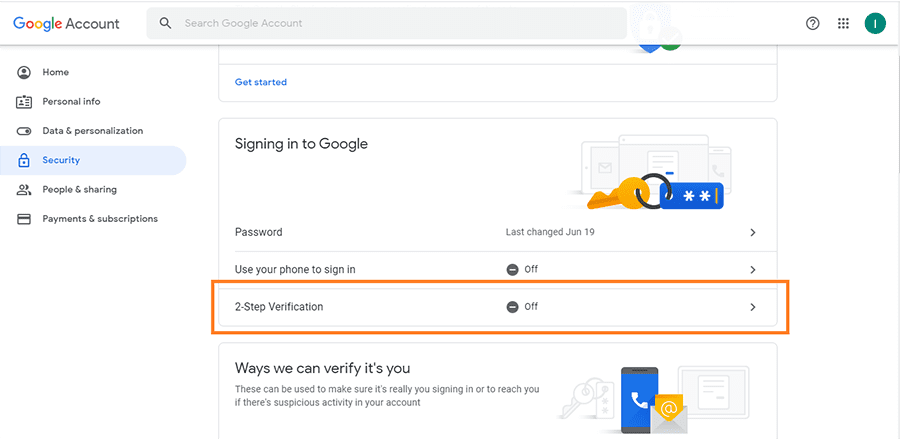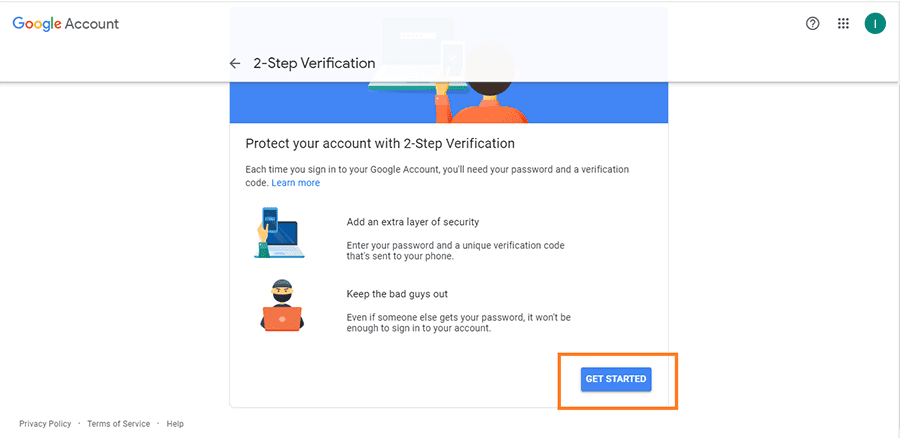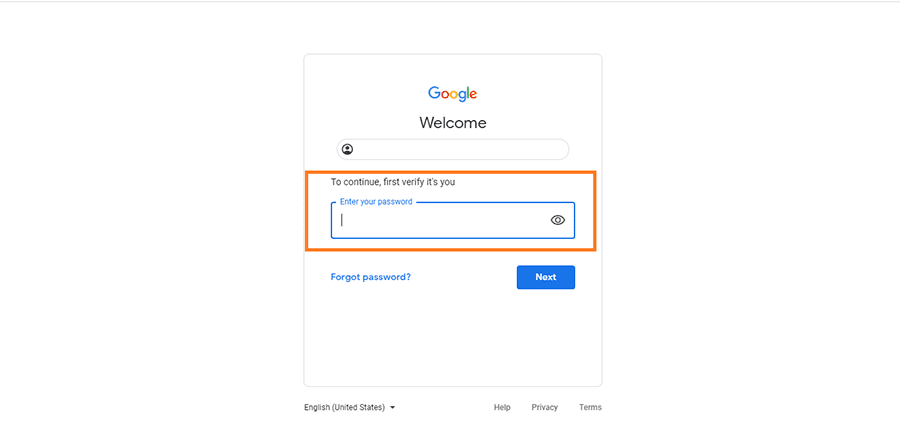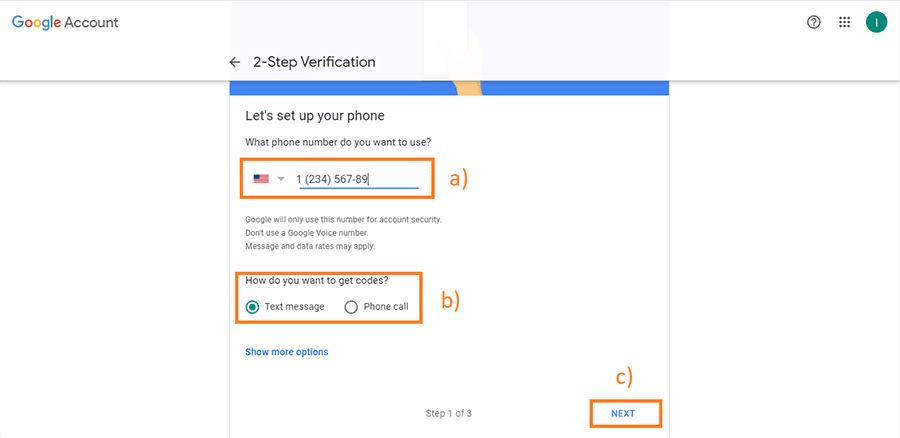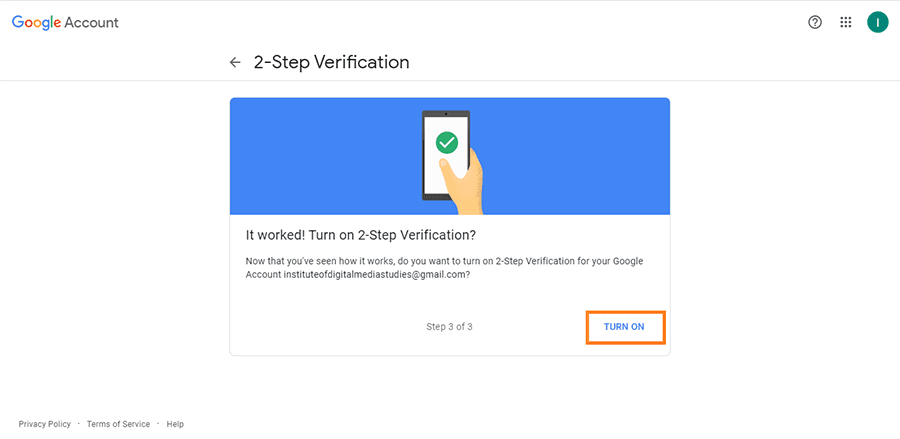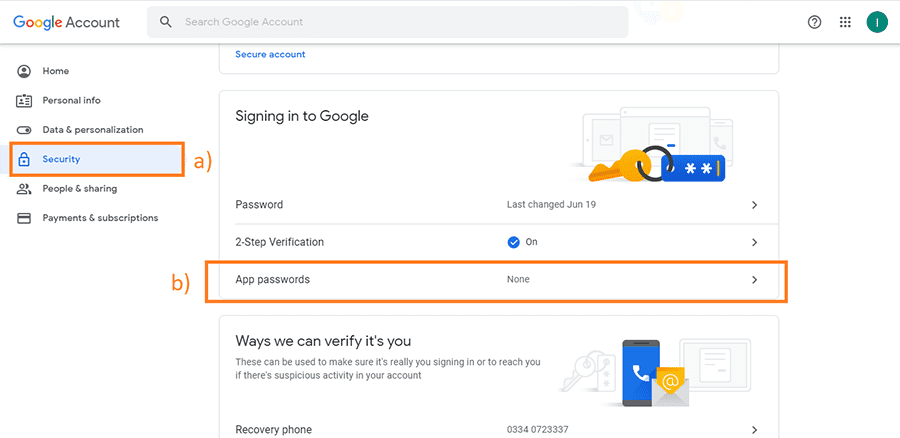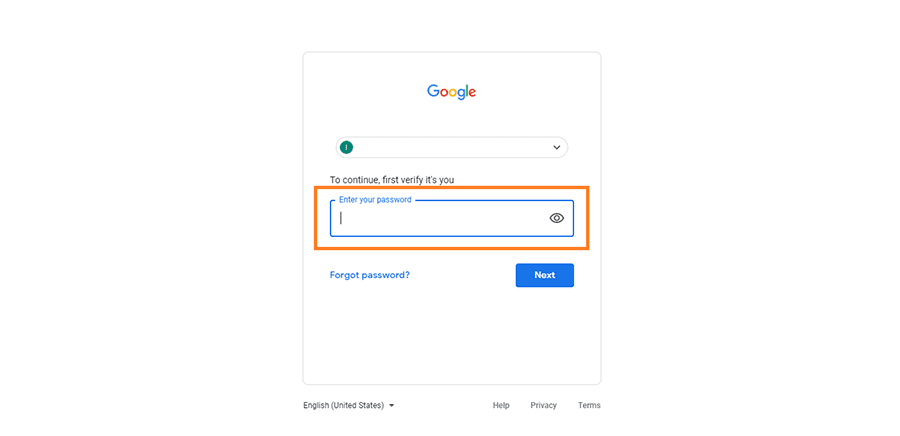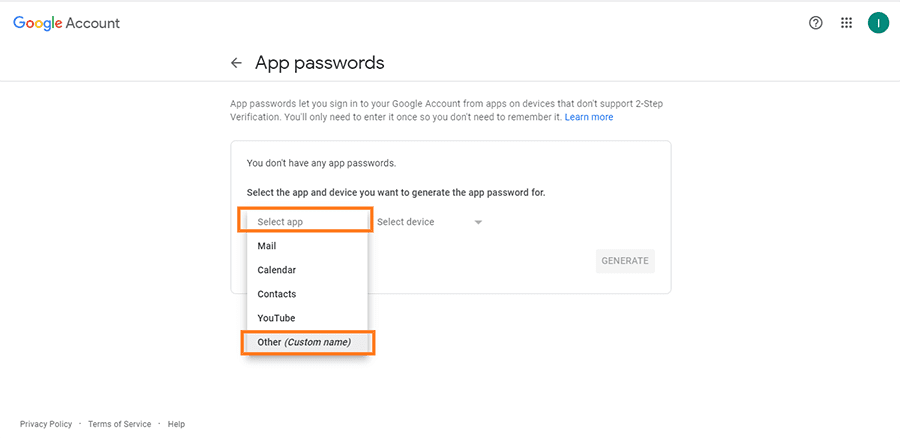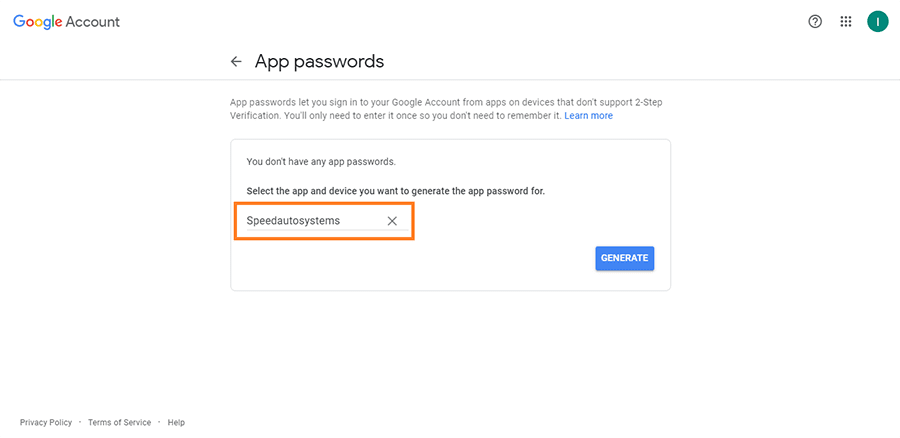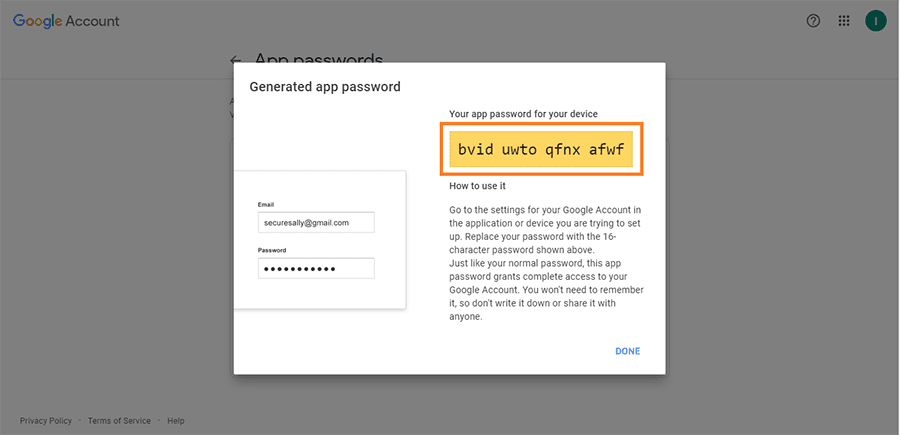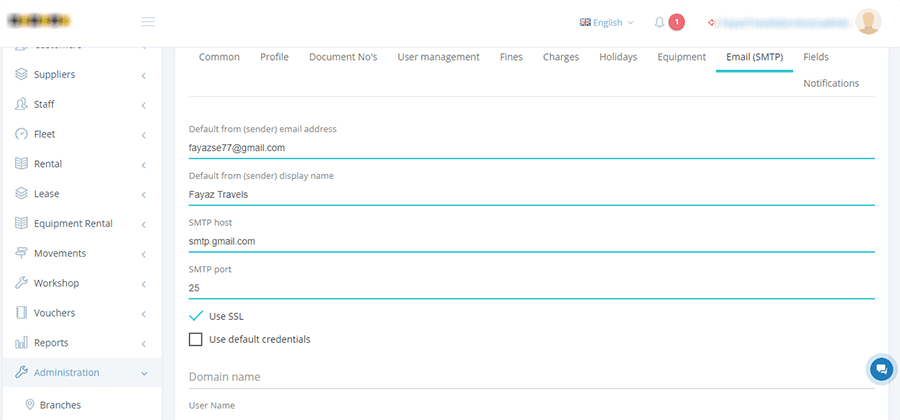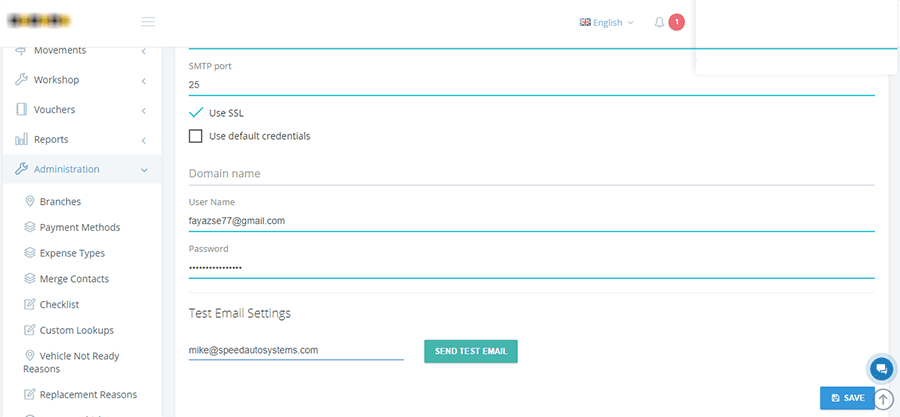How to create and manage Email SMTP
To setup Gmail SMTP account, you need to follow the below given steps.
Sign-in your Gmail account, go to profile and click on the “Manage your Google Account” tab.
Go to the panel on LEFT side and click on “Security” tab.
Go to the panel on LEFT side and click on “Security” tab.
Go to the bottom right side and click on “GET STARTED.”
Here you have to put your password.
-
Select your country and write your valid phone number.
-
Select whether you want to receive code via “Text message” or “Phone call.”
-
Click on “NEXT” tab.
You will receive a code on your phone number. Put that code here and click on “NEXT” tab.
Now, click on the “TURN ON” tab.
Now, go back to the account home page.
-
Click on “Security” tab.
-
Click on “App passwords.”
You will have to put your password again.
Click on “Select app” and then select “Other (Custom name).”
Select your name and click on generate.
A mini window will appear with password on yellow strap. Copy and save this password.
Now, go to your account in app.speedautosystems.com and fill the form.
-
Write your Gmail address.
-
Choose your business’s name
-
SMTP host: smtp.gmail.com
-
SMTP Port: 25
-
Check the “Use SSL” box.